Most of us have already encountered this problem, perhaps more than once, forgetting the password for Windows, and we remain stuck for long looking for a suitable solution without having to reset the system again. Even if you've never encountered a problem like this before, you are exposed to it at any time. So, PassFab 4WinKey is here to help recover your Windows login password in case you forget it. Exactly as its title suggests, this tool was provided to solve this dilemma in a few simple steps, which we will address with you in detail through the following explanation. Before that, let us first look at its most important features and then explain how you can benefit from them, so let's go.
- A quick look at PassFab 4WinKey before we start
Whether you are a professional user of software and operating systems or a beginner in the world, PassFab 4WinKey is very easy and straightforward. You only need to create a self-bootable drive using a USB flash drive or CD / DVD. If you can burn Windows to a hard disk, this is all that is required due to the exact same steps. If you are new to the world of installing operating systems and dealing with burning programs, through the explanation we will explain everything to you in detail. Returning to our talk about the tool, once you boot through the flash disk, it will allow you to reset your account password. This capability is available on all operating systems including the Mac system.
- Key Features of PassFab 4WinKey:
- Very simple technical requirements which includes 1GHz central processor, 1024MB RAM and stable internet connection for installation
- Ease of creating a bootable disk using a USB flash drive or DVD.
- Remove and reset Windows account password
- Works on Windows operating systems installed on Mackbook computers using Boot Camp
- Desktop computers equipped with UEFI BIOS or Legacy BIOS are supported.
- Easily unlock all restrictions during registration including Windows Hello interface, fingerprint reader, PIN code, passwords and photo accounts.
- Whereas, the Enterprise and Ultimate edition allow you to remove the Windows administrator account, reset it again, or delete it.
- It works with all Windows operating systems of various versions, including Windows Server.
- Over 2.5 million users around the world praise their PassFab 4WinKey experience
- How to use PassFab 4WinKey
The free trial version will require a CD / DVD, while the paid version will allow you to use a USB stick. If you purchased the paid version, you can install a USB flash drive in the computer, then run the tool and allow it to find the flash drive to verify it, then click Next.
The tool will instantly start creating a bootable file from the flash drive, and once finished it will move to the next interface.
In the following interface is a detailed guide on how to boot from within the BIOS program in case you are unable to do so or have never dealt with the BIOS before. Whether the BIOS type is UEFI or Legacy.
All you need to do is start the computer and press the Delete button constantly to choose the bootable drive via flash drive. It is also possible to repeatedly press F12 instead of the Del key to move to the shortcut window - the key may be different depending on your type of computer, such as F8 instead of F12, for example.
After that, Windows will load the burned files onto the flash drive, and then you will go to the PassFab 4WinKey interface immediately. You will have all your operating systems in front of you on the computer. You can choose the operating system whose password you lost, then click Next.
This way, you are in front of the window for the group of accounts that are currently using your computer. This interface will give you information about your Windows account name and associated accounts (Microsoft account), password, administrator status and account activation feature in case it is not activated.
- In this way, you have 4 options to choose from:
- Delete the password
- Password Reset
- Delete your Windows account
- Create a new Windows account
Very easily, click on the first option of the "Remove Account Password" feature in order to delete the current password for entering the system. Note, however, that this tool is not able to change or replace your Microsoft account, you will have to change the Microsoft account settings through the official website and not through this tool.
- Price and final opinion on the tool
PassFab gives a free 30%
off coupon upon purchasing the tool, so all you have to do is Use Coupon (A8DTE) when purchasing. Speaking of the original software price, it is 19.95$ for the Standard Edition, while the Professional Edition is 29.95$ and the Enterprise Edition price is 39.95$, for the Ultimate Edition it will cost you 69.95$.
The tool is very intuitive, and it is not complicated or requires more focus on details, a detailed interface containing clear graphic lines indicating the functions of the tool for any user. However, the free trial will only allow you to use a CD / DVD which is the tool's only downside. Perhaps it was better to incorporate the feature of using a free USB flash drive for a limited time rather than removing the feature completely. But in the end, the tool is awesome and worth a try and upgrade to the paid version. You can find out the difference between the different versions through this link. It is probably good for most users. You are permitted to leave your comments on the tool And Add Your Rating in general. From experience, it seems that the tool is great and very easy without many complications and it really deserves 5 stars, except that the price may be a little high for some users in the Arab world.

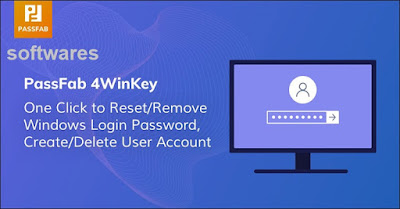
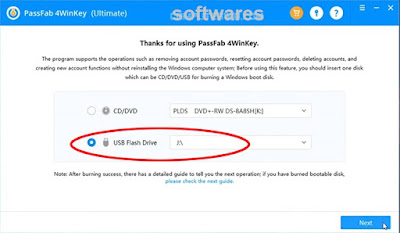



Comments: 0
Post a Comment