Random access memory (RAM) is responsible for the function of storing processes that have been handled by the central processor until the processor needs it again. We have previously indicated how to choose the right RAM size for your upcoming phone. But due to the inability of the Android system to provide an explicit indication or description that shows us what type of RAM is or what its frequency and speed value is, it leaves space and an opportunity for manufacturers to abandon high-quality memory chips and settle for the old, slow, cheaper models. This is the reason why phones outperform other phones with the same specifications and price range.
1- Knowing the RAM capacity used by the applications
Now, let's get to know the correct way to discover the matter and know these details and compare the results with other results. But before that, let's see how it is possible to check the RAM quota that the Android apps consume in order to cover all the details that some of you may need.
Unfortunately, not all Android phones are able to see and analyze the RAM capacity consumed by the system or applications, which is not a weakness in the phone, but rather the problem with the multiplicity of types of operating interfaces that companies use for their phones. But in any case, the best option is to go to the developer options - you can activate the developer options through the settings, then click on "about phone" and then click on the version number 7 times in a row until the developer options is activated - now go to the developer options Then search for the command "Running Services" or "Process States" and you will find a comprehensive analysis of the percentage of memory consumed by the Android system management processes and the rest of the other applications.
If you are facing a shortage of free space on your phone, there are ways to clean RAM in iPhone, and here are many applications to clean RAM in Android, such as the Repair System app. However, there are many other tricks and tips to boost and speed up the performance of Android phones without resorting to cleaning apps.
2- Check the type and speed of the frequency through the DevCheck app
DevCheck is a new professional application on the Google Play Store, free of charge, and supports many languages, including Arabic. While the paid version offers the Pinchmark feature and different themes. The free version contains what we need. While the paid feature (Pinchmark) we will get it from another app. DevCheck application, its use allows you to know every little and big in the phone without resorting or needing any other applications. After installing and opening the application, you will get the main screen that contains "CPU Status", which displays the number of processor cores and their speeds in real time.
Below it you will find the "RAM" feature that we need, and once you click on it, you will get the "type of RAM, its frequency, the space consumed from it, and the remaining space for new works". Often if your phone's memory is LPDDR3, the frequency speed will not exceed 1.066Mbps, while the LPDDR4 memory type reaches a frequency of 3.200Mbps, for the LPDDR4x RAM it reaches up to 4.266Mbps, and finally the LPDDR5 memory type may reach a speed of up to 6.400Mbps.
If you click on Settings in the RAM window, you will also get the percentages consumed by the Android system and the rest of the processes and other applications. It is a great app and is still under development and improvement.
3- Check the phone's RAM speed and compare its results
The A1 SD Bench app is a Benchmark platform to test the phone's RAM frequency and compare its results with the results of other phones. For example, besides being able to see the speed of the RAM frequency, but you will know how much data the RAM can write per second. Once the benchmarking process is over, you can click on the results tab from the top "Results" and you will get your result highlighted in golden yellow, through the results rectangle in the middle of the page, select the RAM option to get the results and compare the performance of your phone's RAM with the rest of other phones.
For example, in the image you will find that the Xiaomi's gold-colored RAM is capable of writing 11.441MB / s, while the Razer phone's memory is only capable of writing 7.115MB / s. But if you want to compare the results of your phone with the results of users who own the exact same phone, you will need to click on the All benchmarks rectangle, then activate the circle in front of All benchmarks your model, and you will get the results of the same phone with other users. Certainly, you can do a review of the speed of the internal phone memory and SD card memory in the same way and compare the results with other phones. Ultimately it is a professional review platform and is more reliable than many other free apps.

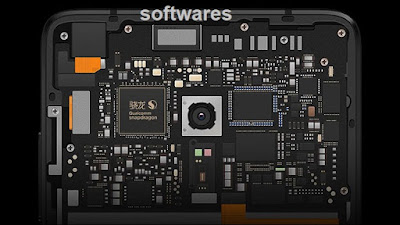



Comments: 0
Post a Comment